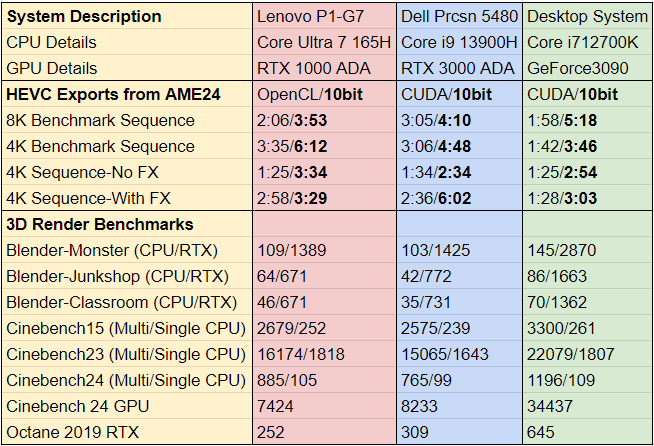I have had the opportunity to review Lenovo’s ThinkPad P1 Gen7 laptop. It is the first Core Ultra system I have used, built with Intel’s new chiplet design architecture. It also has a new memory module design, and a discrete NVidia RTX GPU, in a 16″ formfactor. And as a ThinkPad, it is a no nonsense design in a solid chassis, with a little red TrackPoint stick in the center of the keyboard.

 I haven’t used a ThinkPad since I reviewed the Lenovo P71 back in 2017, for my series on VR and 360 video. There are many options in the ThinkPad lineup, and the P-series sits near the top regarding performance. But this P1 is intended to be portable performance, compared to the thicker and heavier P16v. This comes at the expense of an RJ-45 network port, which can easily be added via a dongle, allowing users to choose between 1Gig, 2.5G, and 10G ethernet depending on their needs.
I haven’t used a ThinkPad since I reviewed the Lenovo P71 back in 2017, for my series on VR and 360 video. There are many options in the ThinkPad lineup, and the P-series sits near the top regarding performance. But this P1 is intended to be portable performance, compared to the thicker and heavier P16v. This comes at the expense of an RJ-45 network port, which can easily be added via a dongle, allowing users to choose between 1Gig, 2.5G, and 10G ethernet depending on their needs.
 It has an Intel Core Ultra 7 165H CPU, with a total of 16Cores running up to 5Ghz. It also has 32GB of DDR5x memory in an LPCAMM2 package. The Low Power Compression Attached Memory Module (LPCAMM) is designed to save space and volume while increasing performance, and this is the first laptop to utilize this new technology.
It has an Intel Core Ultra 7 165H CPU, with a total of 16Cores running up to 5Ghz. It also has 32GB of DDR5x memory in an LPCAMM2 package. The Low Power Compression Attached Memory Module (LPCAMM) is designed to save space and volume while increasing performance, and this is the first laptop to utilize this new technology.
Decoding Intel’s CPU hierarchy can be challenging, especially in the laptop space. After 14 generations of following the desktop line for their top end laptop CPUs, these Meteor Lake processors are now Series 1 of the new ‘Core Ultra’ line of processors. Meteor Lake is the first Intel product to use the chiplet design to combine separate tiles into a single package. Compute and Graphics are created as separate tiles, as are the IO tile and SoC tile, which are then combined to make the full processor. The SOC tile is a freestanding CPU within a CPU, for low power operation of simple tasks, allowing other tiles to be shut down when not needed to save battery life. The one thing not integrated onto the chip is system memory, which is included in the next generation “Lunar Lake” CPUs that are just now hitting the market.
The new Graphics chiplet is a discrete Intel Arc GPU, which offers significant performance increases over the integrated graphics of the past. But in the case of this specific ThinkPad unit, we also have an NVidia RTX 1000 GPU, so that Arc chiplet is less of a factor. And the FHD+ display on this unit doesn’t strain the graphics system as much as the other QHD+ and UHD+ options would. The highest end UHD+ display option is an OLED touch panel offering HDR400 and Dolby Vision support, with full DCI P3 coverage, but unfortunately this review unit was not equipped with that screen. It does have an integrated X-Rite color calibrator, to ensure that the display is reproducing colors accurately, which is a high end feature for the discerning professional user.
 The system has the power connector, two Thunderbolt4 ports, and HDMI output, and an audio jack on the left side. It has another USB-C port, a USB-A port (ideal for a mouse), and an SD Card slot on the right. The 170W adapter can rapid charge the 90Whr battery to 80% within one hour. I am looking forward to the day when these high power adapters are universal, the way USB-C ones are up to 100W. But Fast Charging is a super useful feature for anyone who spends a lot of time away from their desk.
The system has the power connector, two Thunderbolt4 ports, and HDMI output, and an audio jack on the left side. It has another USB-C port, a USB-A port (ideal for a mouse), and an SD Card slot on the right. The 170W adapter can rapid charge the 90Whr battery to 80% within one hour. I am looking forward to the day when these high power adapters are universal, the way USB-C ones are up to 100W. But Fast Charging is a super useful feature for anyone who spends a lot of time away from their desk.

The system supports Wi-Fi 7, and Bluetooth 5.4, as well as NFC and Intel vPro management. The oversized haptic trackpad functions well, and doubles as the click area for the TrackPoint, since that is where your thumb rests when using the pointing stick in the center of the keyboard. The keyboard is well designed, something ThinkPad’s are known for. There is no number pad, but there are Home and End keys next to the Function keys, and Page Up and Down sit on either side of the full sized Up Arrow key, which I will appreciate when using after effects. This system has 1TB SSD, with a PCIe4 interface, offering a peak data rate of over 5GB/s, and it has a second M.2 slot for a secondary SSD.
 The only visually defining feature of the design is the webcam that protrudes out of the center third of the top of the screen bezel. There is a switch on the left that physically covers the cameras for secure privacy. The red dot that denotes it is covered feels backwards to me, since usually a red dot next to a camera is to warn that it is actively recording. The camera itself produces a good image, solid but not stunning, just like the rest of the system.
The only visually defining feature of the design is the webcam that protrudes out of the center third of the top of the screen bezel. There is a switch on the left that physically covers the cameras for secure privacy. The red dot that denotes it is covered feels backwards to me, since usually a red dot next to a camera is to warn that it is actively recording. The camera itself produces a good image, solid but not stunning, just like the rest of the system.
 This is my first “AI” PC, with the Copilot key on the keyboard, which I personally think is silly. I am not a fan of anything that has limited user control, which is why I am a PC user instead of Mac, and why I dislike current implementations of Windows Update so much. But in this case, there is now a way around that, via the Keyboard Manager in PowerToys, by remapping the underlying Copilot shortcut (Windows+Shift+F23) to something else. I choose to have it open Chrome, since this unit still has a Right CTRL key, which is replaced by the Copilot key on many other new systems.
This is my first “AI” PC, with the Copilot key on the keyboard, which I personally think is silly. I am not a fan of anything that has limited user control, which is why I am a PC user instead of Mac, and why I dislike current implementations of Windows Update so much. But in this case, there is now a way around that, via the Keyboard Manager in PowerToys, by remapping the underlying Copilot shortcut (Windows+Shift+F23) to something else. I choose to have it open Chrome, since this unit still has a Right CTRL key, which is replaced by the Copilot key on many other new systems.

The internals can be accessed by removing the bottom panel, which is attached with 6 captive small phillips head screws. This gives users access to the two M.2 slots (PCIe 4.0) and the LPCAMM2 RAM module. You can also see the two blower style cooling fans that cool the CPU and GPU, which are situated directly between them. The battery is also easier to replace than in many other systems, which is a plus. The only thing missing is the WiFi card, which is presumably integrated to the main board, and can not be user replaced.
The system comes with a number of utilities and applications pre-installed, most of which are not bloatware. Intel Unison is for integrating your phone with your computer, while Lenovo view is an application that utilizes your webcam for a number or innovative functions, including blurring your screen for security if it ‘sees’ anyone else trying to look at what you are working on, and overlaying your webcam, with background removed, overtop of your screen sharing, for presentations, among many other options.
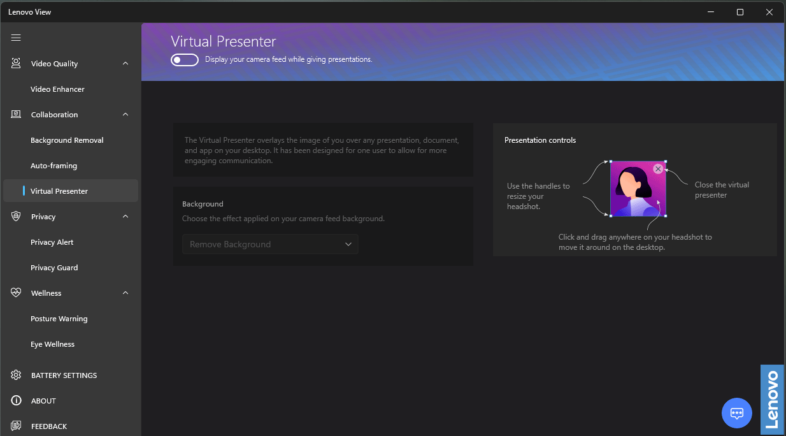
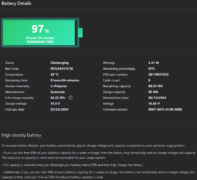 Lenovo Vantage is their application for configuring the rest of the computer settings, including some very detailed battery performance and optimization information. There is also a fairly unique customizable menu that appears when you double click the little red TrackPoint in the center of the keyboard. All four quadrants of this menu can be customized from a variety of options, allowing users to tweak the sound, camera, or battery settings.
Lenovo Vantage is their application for configuring the rest of the computer settings, including some very detailed battery performance and optimization information. There is also a fairly unique customizable menu that appears when you double click the little red TrackPoint in the center of the keyboard. All four quadrants of this menu can be customized from a variety of options, allowing users to tweak the sound, camera, or battery settings.
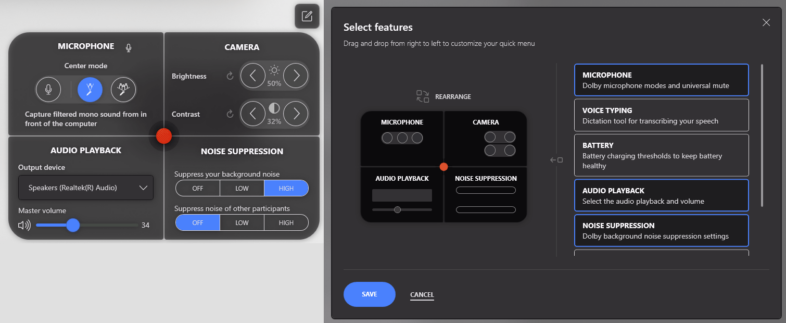 Performance wise, most of my standard benchmark tests are designed to compare high end desktop workstations. So they don’t always highlight the performance distinctions of laptop processors. My standard Premiere Pro tests involve rendering high resolution RAW footage into HEVC encodes. I usually leverage my NVidia GPUs via Adobe’s Mercury CUDA acceleration, but I ran into stability issues when running my tests until I removed the Red source files from my sequences. This appears to be caused by 8K Red source files causing blue screen crashes because the 4GB of available video memory in the RTX 1000 ADA was insufficient for the 8K source frame size. This is where the 6GB available to the RTX 3000 makes a significant functional difference. So I was able to process my non-Red sequences with CUDA as usual, and I was able to run the rest in OpenCL, which was much faster than I expected. So OpenCL is a viable option for RTX1000 users, or users who don’t have an NVidia GPU at all. The effects were where this difference in performance was most apparent, which makes sense, because that is when the difference in processing power between Arc and RTX matters. Arc is sufficient for basic editing of accelerated codecs, but heavy effects and grading work is why you would want a system with a powerful NVidia GPU.
Performance wise, most of my standard benchmark tests are designed to compare high end desktop workstations. So they don’t always highlight the performance distinctions of laptop processors. My standard Premiere Pro tests involve rendering high resolution RAW footage into HEVC encodes. I usually leverage my NVidia GPUs via Adobe’s Mercury CUDA acceleration, but I ran into stability issues when running my tests until I removed the Red source files from my sequences. This appears to be caused by 8K Red source files causing blue screen crashes because the 4GB of available video memory in the RTX 1000 ADA was insufficient for the 8K source frame size. This is where the 6GB available to the RTX 3000 makes a significant functional difference. So I was able to process my non-Red sequences with CUDA as usual, and I was able to run the rest in OpenCL, which was much faster than I expected. So OpenCL is a viable option for RTX1000 users, or users who don’t have an NVidia GPU at all. The effects were where this difference in performance was most apparent, which makes sense, because that is when the difference in processing power between Arc and RTX matters. Arc is sufficient for basic editing of accelerated codecs, but heavy effects and grading work is why you would want a system with a powerful NVidia GPU.
The RTX 3000 that I tested previously should be 80% faster than this RTX 1000 on paper, but most users probably wouldn’t notice a significant difference unless they are frequently taking it right to the max with 3D rendering and effects. Video editors should take note of the GeForce options Lenovo offers to save a few bucks, while 3D artists may appreciate the professional RTX options like the one I am testing, due to the driver support.
In other CPU centric tests, like Cinebench and Blender, the 165H offered comparable performance or better, compared to the 13900H I most recently tested in the Dell Precision 5480 I reviewed last year. That was not a top end HX CPU, which Meteor Lake can’t compete with, but the second tier of the previous generation. So this new power friendly architecture still packs a respectable punch, but isn’t going to capture the unlimited performance crown. From what I can tell, it sounds like the new Lunar Lake systems can’t eclipse this one in regards to system performance, but that architecture is more focused on efficiency and battery life. So this is a high-level performance solution, for users who need processing performance, but also need to operate unplugged frequently. I was able to get over 10 hours of battery life doing real world work, primarily web browsing and word processing. Video editing would almost certainly drain the battery faster, but it will still last longer than earlier architectures.
 In summary, the ThinkPad P1 is a solid and powerful unit, but not stunning or overwhelming in its presentation. As someone who only uses high-end systems, I probably under-appreciate some of the professional features compared to the likes of laptops you can pick up at BestBuy. The keyboard and touchpad are great, which is usually something I find issue with. I would opt for the higher end display, which would probably improve the curb appeal significantly, but that issue is specific to this demo unit. Besides the Red decoding issue, I was impressed with the performance of the RTX 1000, and most users wouldn’t need to step up to the RTX 3000 for most tasks. Similarly, the 165H CPU offers sufficient performance for most users, with far better battery life and efficiency than Raptor Lake based systems. This is a solid high end system, with enough power for most high end users.
In summary, the ThinkPad P1 is a solid and powerful unit, but not stunning or overwhelming in its presentation. As someone who only uses high-end systems, I probably under-appreciate some of the professional features compared to the likes of laptops you can pick up at BestBuy. The keyboard and touchpad are great, which is usually something I find issue with. I would opt for the higher end display, which would probably improve the curb appeal significantly, but that issue is specific to this demo unit. Besides the Red decoding issue, I was impressed with the performance of the RTX 1000, and most users wouldn’t need to step up to the RTX 3000 for most tasks. Similarly, the 165H CPU offers sufficient performance for most users, with far better battery life and efficiency than Raptor Lake based systems. This is a solid high end system, with enough power for most high end users.