I recently had the opportunity to test out and review HP’s Omen Transcend 32 OLED Display. It is a 31.5″ UHD HDR QD-OLED panel, supporting up to 240 frames per second. OLEDs are known for their deep blacks, leading to high image contrast and vivid colors. HDR is important for future proofing video content. While high frame refresh rates are usually not as significant for professionals, there are benefits to the flexibility they offer, and high frame rate content can be a valuable creative tool. The display also integrates an advanced KVM solution, to allow power users to leverage its beautiful image with both their desktop workstations and their notebook computers.
 As an Omen branded device, this is in HP’s gaming line of products, instead of the professional Z-Displays I am used to. I don’t usually review “gaming monitors,” but I specifically requested this opportunity, because I saw it as relevant to the post production community. Precisely because it is a “gaming” monitor, I figure it will probably fly right beneath the radar of most professional users, but that would be overlooking a valuable opportunity.
As an Omen branded device, this is in HP’s gaming line of products, instead of the professional Z-Displays I am used to. I don’t usually review “gaming monitors,” but I specifically requested this opportunity, because I saw it as relevant to the post production community. Precisely because it is a “gaming” monitor, I figure it will probably fly right beneath the radar of most professional users, but that would be overlooking a valuable opportunity.  The original Dreamcolor displays from HP had a similar hurdle to overcome, to be accepted in the professional space, and I am not sure why HP isn’t leaning into the widely respected Dreamcolor branding with this product, while claiming it is a “Dreamcolor class” display. Instead, they are leaning into the independent creator and influencer market segment: people who stream their gaming, or game between creative work projects. This is also the first OLED based Dreamcolor monitor, and the first HDR capable one, with a DisplayHDR True Black 400 certified panel. It comes with a white bezel and cabinet, which doesn’t bother me, but is not the traditional professional look. it comes with an adjustable stand, which has a simple, clean look, but the display also has a VESA mount option. And it is priced to fit into that gaming OLED market.
The original Dreamcolor displays from HP had a similar hurdle to overcome, to be accepted in the professional space, and I am not sure why HP isn’t leaning into the widely respected Dreamcolor branding with this product, while claiming it is a “Dreamcolor class” display. Instead, they are leaning into the independent creator and influencer market segment: people who stream their gaming, or game between creative work projects. This is also the first OLED based Dreamcolor monitor, and the first HDR capable one, with a DisplayHDR True Black 400 certified panel. It comes with a white bezel and cabinet, which doesn’t bother me, but is not the traditional professional look. it comes with an adjustable stand, which has a simple, clean look, but the display also has a VESA mount option. And it is priced to fit into that gaming OLED market.
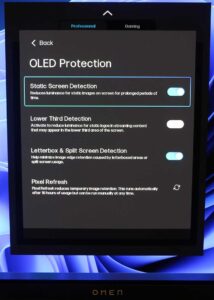 But HP has deliberately included many professional features in this new Transcend ‘gaming’ display. It can be set to various professional color spaces including Display P3 (99% coverage), AdobeRGB (97% coverage), as well as fully covering sRGB and BT.709 for SDR video display. Each display is individually tested and calibrated with a DeltaE < 2, and comes with a factory calibration report. HP has a utility for further user calibration, as OLEDs do tend to drift over the lifetime of the product. But much effort has gone into preserving the panel, with pixel shifting, scheduled pixel refreshes when dormant, and and processing that attempts to dim static UI elements to reduce burn-in possibility.
But HP has deliberately included many professional features in this new Transcend ‘gaming’ display. It can be set to various professional color spaces including Display P3 (99% coverage), AdobeRGB (97% coverage), as well as fully covering sRGB and BT.709 for SDR video display. Each display is individually tested and calibrated with a DeltaE < 2, and comes with a factory calibration report. HP has a utility for further user calibration, as OLEDs do tend to drift over the lifetime of the product. But much effort has gone into preserving the panel, with pixel shifting, scheduled pixel refreshes when dormant, and and processing that attempts to dim static UI elements to reduce burn-in possibility.
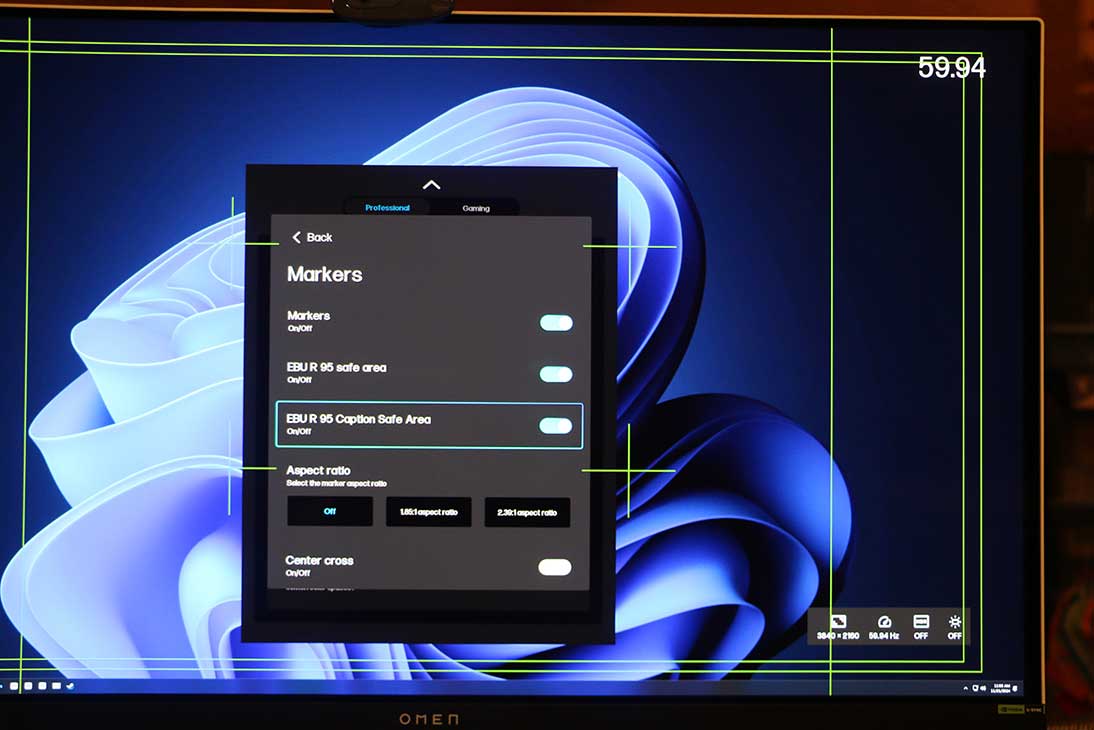
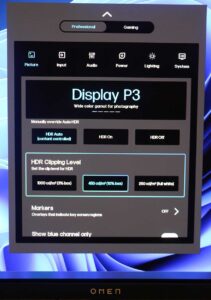 For video professionals, it has OSD tools for manually setting the HDR clip level and AV Info, switching between video and computer input signal level, Downstream RGB signal adjustment, and Blue Channel only settings. It also can display on screen markers for various aspect ratios, title and caption safe areas, thirds, etc. You can also manually set the OLED HDR Clipping Levels to 250, 445, or 1000, to simulate how HDR content might look in other environments.
For video professionals, it has OSD tools for manually setting the HDR clip level and AV Info, switching between video and computer input signal level, Downstream RGB signal adjustment, and Blue Channel only settings. It also can display on screen markers for various aspect ratios, title and caption safe areas, thirds, etc. You can also manually set the OLED HDR Clipping Levels to 250, 445, or 1000, to simulate how HDR content might look in other environments.
From a gaming perspective, the main draw would be UHD at 240fps, including full support for G-Sync, FreeSync, and Adaptive Sync to minimize frame tearing, and maximize responsiveness, with a .03ms response time. It also includes an RGB backlight, which is designed to evenly reflect off of a back wall, and compatible with Windows Dynamic Lighting or Omen software.

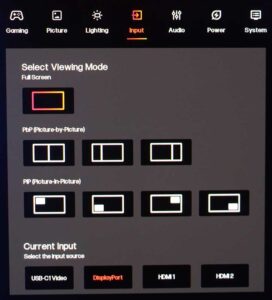 Connectivity wise, the monitor has dual HDMI 2.1 inputs, a DisplayPort 2.1 input, and a DisplayPort over USB-C input, The monitor supports split screen viewing of two connections at once, or picture in picture. I prefer just having full screen access to my system, and swapping hosts as needed with the KVM button on the back. There is probably a shortcut key for this, but I know early units had an issue with undesired auto-switching based on keyboard or mouse inputs. The KVM button is next to the OSD joystick on the back right side of the unit, with the power button a little farther in, to avoid accidentally shutting it off when changing settings. My only criticism there, is that the controls could have been an inch lower, to be accessed from the bottom of the display, instead of only from the right side, in case you have something (like a second monitor) obstructing access to the right edge of the monitor.
Connectivity wise, the monitor has dual HDMI 2.1 inputs, a DisplayPort 2.1 input, and a DisplayPort over USB-C input, The monitor supports split screen viewing of two connections at once, or picture in picture. I prefer just having full screen access to my system, and swapping hosts as needed with the KVM button on the back. There is probably a shortcut key for this, but I know early units had an issue with undesired auto-switching based on keyboard or mouse inputs. The KVM button is next to the OSD joystick on the back right side of the unit, with the power button a little farther in, to avoid accidentally shutting it off when changing settings. My only criticism there, is that the controls could have been an inch lower, to be accessed from the bottom of the display, instead of only from the right side, in case you have something (like a second monitor) obstructing access to the right edge of the monitor.
 The USB-C upstream port can also deliver up to 140 watts to charge a connected laptop. This 140W power provision is optimized to match the Omen Transcend 14 laptop, which is also an interesting product, but it is enough to successfully power my ZBook Power16, with a couple warnings. Speaking of power, the 480W transformer that comes with the display is a bit of a brick, but that is less important for a monitor than a laptop.
The USB-C upstream port can also deliver up to 140 watts to charge a connected laptop. This 140W power provision is optimized to match the Omen Transcend 14 laptop, which is also an interesting product, but it is enough to successfully power my ZBook Power16, with a couple warnings. Speaking of power, the 480W transformer that comes with the display is a bit of a brick, but that is less important for a monitor than a laptop.  But it does draw a lot of current to power all those amazing visuals, which is worth mentioning, especially if you share a power strip or UPS with a high end workstation or gaming rig. The panel has a graphene heatsink, and an active fan, to cool all of the power hungry electronics, but I never once was able to perceive any fan noise from my unit. Good cooling should decrease burn-in and increase the longevity of the OLED panel.
But it does draw a lot of current to power all those amazing visuals, which is worth mentioning, especially if you share a power strip or UPS with a high end workstation or gaming rig. The panel has a graphene heatsink, and an active fan, to cool all of the power hungry electronics, but I never once was able to perceive any fan noise from my unit. Good cooling should decrease burn-in and increase the longevity of the OLED panel.
 Audio wise, the monitor has four 3W speakers built-in, which are fully sufficient for my needs, but I am not as audio concerned as visually focused. It also has a HyperX audio processing engine for tuning the output, and a mini jack to bypass the integrated speakers, but still utilize the Gear Switch functionality, presumably for headphones. It even comes with a magnetically attached hook, to hang your headphones on the left side of the display, (which matches the side of the audio output port) as a simple but nice value add.
Audio wise, the monitor has four 3W speakers built-in, which are fully sufficient for my needs, but I am not as audio concerned as visually focused. It also has a HyperX audio processing engine for tuning the output, and a mini jack to bypass the integrated speakers, but still utilize the Gear Switch functionality, presumably for headphones. It even comes with a magnetically attached hook, to hang your headphones on the left side of the display, (which matches the side of the audio output port) as a simple but nice value add.
One of the key features that has been included in this monitor is Omen Gear Switch, an advanced KVM that allows you to seamlessly control two systems with one display and peripheral set. Now this is not unique, but HP has definitely taken it to the next level, sharing 4 USB ports, audio output, and display control and lighting, between two host systems, at USB 3.1 Gen2 speeds (10Gb/sec). They allow switching to be triggered by mousing from one desktop to the other, which works with the monitor in split screen, or Picture in Picture, as well as to a nearby independent display, where the cursor picks up on the other system where it was on the physical screen, and the transfer time can be measured in milliseconds. (Nearly imperceivable in most of my tests) Now similar mouse functionality can be accomplished with Logitech Flow or Microsoft Mouse Without Borders, but HP has taken it even farther still with their Omen Gaming Hub application. 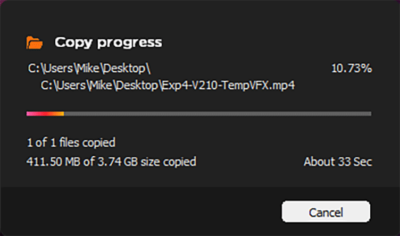 They allow you to drag files from one machine to another, and they transferred at over 100MB/sec in my tests of multi-GB video files. They also don’t require a network connection, doing all of the sync and transfer operations via the USB connections to the monitor. This seems super helpful for quickly moving files you have been creating on your laptop over to your desktop for further work once you are back at your desk, especially for less network savvy users. For example moving this screen shot to my other system was a simple drag to the correct folder on the other device, with the mouse switching computers, during the drag when I hopped across the screen boundary.
They allow you to drag files from one machine to another, and they transferred at over 100MB/sec in my tests of multi-GB video files. They also don’t require a network connection, doing all of the sync and transfer operations via the USB connections to the monitor. This seems super helpful for quickly moving files you have been creating on your laptop over to your desktop for further work once you are back at your desk, especially for less network savvy users. For example moving this screen shot to my other system was a simple drag to the correct folder on the other device, with the mouse switching computers, during the drag when I hopped across the screen boundary.
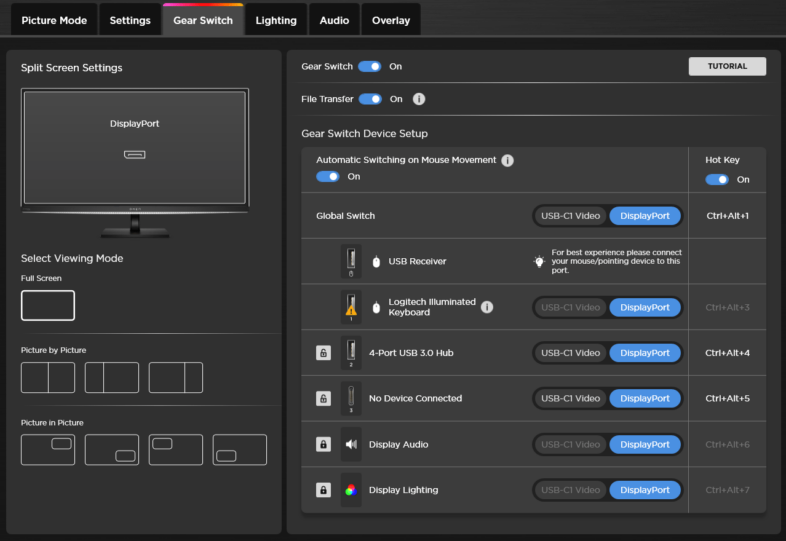 Honestly, the ease of switching by hitting the edge of the screen was a little much for me, and I prefer disabling that, and constraining the mouse to the correct screen until I press the hotkey to move to the other system. (CTRL+ALT+1) But I need auto switching for the file transfer feature to work, so a hotkey for enabling or disabling auto switching might be the best improvement for my preferences.
Honestly, the ease of switching by hitting the edge of the screen was a little much for me, and I prefer disabling that, and constraining the mouse to the correct screen until I press the hotkey to move to the other system. (CTRL+ALT+1) But I need auto switching for the file transfer feature to work, so a hotkey for enabling or disabling auto switching might be the best improvement for my preferences.
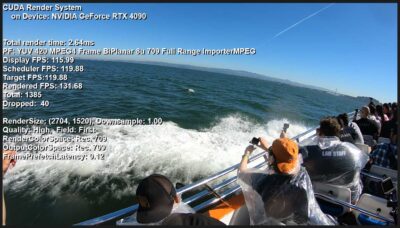 In regards to the higher frame rate, I have been interested in experimenting with that for a while. I have 120fps and 240fps recordings from my GoPro, and while that was designed for slow motion, there should be no reason they can’t be displayed at those higher frame rates. I am mostly interested in high frame rate playback and editing for mixing different ‘normal’ frame rates (24 and 30fps), but using content originally recorded at high frame rates is the best way to test if it is working. So I loaded up my GoPro recordings in Premiere, and gave it a try, with this monitor set to 240hz. Interestingly, the 240fps sequence played back around 115fps, dropping the rest of the frames. (CTRL+SHIFT+F11 enables ‘dog-ears,’ for detailed playback statistics.) So I figured that it should be able to play 120fps content smoothly, but the 120fps sequence still only played about 115 frames per second, dropping the rest, and when I set the display to 120hz, it only played back 57fps, for the same ratio compared to the refresh rate.
In regards to the higher frame rate, I have been interested in experimenting with that for a while. I have 120fps and 240fps recordings from my GoPro, and while that was designed for slow motion, there should be no reason they can’t be displayed at those higher frame rates. I am mostly interested in high frame rate playback and editing for mixing different ‘normal’ frame rates (24 and 30fps), but using content originally recorded at high frame rates is the best way to test if it is working. So I loaded up my GoPro recordings in Premiere, and gave it a try, with this monitor set to 240hz. Interestingly, the 240fps sequence played back around 115fps, dropping the rest of the frames. (CTRL+SHIFT+F11 enables ‘dog-ears,’ for detailed playback statistics.) So I figured that it should be able to play 120fps content smoothly, but the 120fps sequence still only played about 115 frames per second, dropping the rest, and when I set the display to 120hz, it only played back 57fps, for the same ratio compared to the refresh rate. 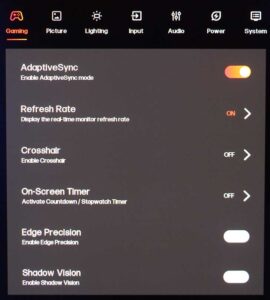 Eventually I determined that Premiere was capping output FPS at approximately 48% of the monitor refresh rate, until I disabled Adaptive Sync, which then let me playback smoothly past 120fps, but at 240fps I was dropping about 4 frames per second. But that would usually be imperceivable, so if you are working on high frame rate content, this is probably one of the best displays to review it on. (HDR, OLED, Wide Gamut, etc.) But apparently Adaptive Sync should be disabled, (or G-Sync limited to full screen mode) when using Premiere Pro. Even 30p content could have issues on a 60hz display.
Eventually I determined that Premiere was capping output FPS at approximately 48% of the monitor refresh rate, until I disabled Adaptive Sync, which then let me playback smoothly past 120fps, but at 240fps I was dropping about 4 frames per second. But that would usually be imperceivable, so if you are working on high frame rate content, this is probably one of the best displays to review it on. (HDR, OLED, Wide Gamut, etc.) But apparently Adaptive Sync should be disabled, (or G-Sync limited to full screen mode) when using Premiere Pro. Even 30p content could have issues on a 60hz display.
HP also highlights how much recycled material is used in the manufacturing and packaging process, which I suppose is a positive thing. The display comes with a 3 year warranty, which is important for OLED panels, which have the potential for burn-in issues. And it is currently available for $1000 in the US, which may seem high compared to ‘regular monitors’ but a bargain compared to previous high end Dreamcolor displays. I reviewed the Dreamcolor Z31x a few years back, which was four times the price, without support for HDR, and I like this unit a lot more, but it was also designed with users like myself in mind. (Independent content creators instead of corporate artists) The image looks beautiful, and the OLED panel supports high frame rates, broad color gamut, and bright HDR images. So if you need a high end, color accurate display, the Transcend 32 is worth careful consideration.

