I was recently given the opportunity to review Canon’s DP-V3120 4K HDR display. This model is a significant step up from the HP Z31x Dreamcolor and Dell UP3218K monitors I have tested in the past, and the five digit price tag reflects that difference. At a list price of $32K, the 31″ display is not in everyone’s budget, but that is not more than a high end SDR reference monitor’s cost a few years ago. It is the top end model in Canon’s line of HDR reference displays, but there are 24″ and 17″ options that offer many of the same features at a significantly lower price point. It is a reference display, not a computer monitor, and while that distinction has been shrinking for awhile, with the common factor of HDMI connections, this unit’s features are a perfect illustration of the differences that remain. I have used a computer monitor as a reference display many times, especially in the case of the original Dreamcolor on the set of Act of Valor, connected directly to the camera. But a proper professional reference display has a number of features that computer monitors do not.
 First off, computer monitors usually offer DisplayPort, HDMI, or USB-C inputs, while reference displays use HDMI along with SDI, and formerly analog inputs. Smaller units usually have DC power inputs to run off of batteries, which would have been real helpful in my Dreamcolor case, instead of the workstation UPS battery we ran it off of. While this 31″ unit is too big for a DC input, it’s 17″ sibling can run off DC battery power for more portable use. Video reference monitors are designed for image accuracy, so they can be calibrated to ensure that their images reflect the signal they are being fed. Another feature most high end reference displays have is onboard waveform monitors and other signal analysis tools and settings.
First off, computer monitors usually offer DisplayPort, HDMI, or USB-C inputs, while reference displays use HDMI along with SDI, and formerly analog inputs. Smaller units usually have DC power inputs to run off of batteries, which would have been real helpful in my Dreamcolor case, instead of the workstation UPS battery we ran it off of. While this 31″ unit is too big for a DC input, it’s 17″ sibling can run off DC battery power for more portable use. Video reference monitors are designed for image accuracy, so they can be calibrated to ensure that their images reflect the signal they are being fed. Another feature most high end reference displays have is onboard waveform monitors and other signal analysis tools and settings. 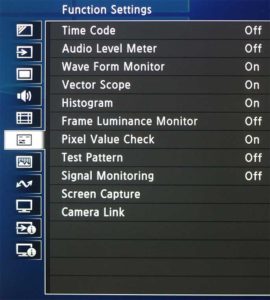 Canon’s HDR reference displays offer an onscreen waveform monitor, vector scope, histogram, frame luminance monitor, visual audio level monitor, time-code display, and frame markers and grids. They have modes for viewing peaking, false color, out of gamut warnings, and individual color channels. It can even tell you the value of any given pixel on screen. Computer monitors offer none of this functionality, which can be helpful both when shooting in the field, and back in the edit bay. While many reference monitors offer UHD resolution, similar to computer monitors, these 24″ and 31″ reference displays offer a true 4K 4096×2160 viewing area, ideal for monitoring cinema projects, in scope or flat aspect ratios without scaling. The smaller 17″ model has a UHD native resolution, targeted at broadcast workflows. While Canon markets it as an HDR reference display, the 17″ model doesn’t have a true 10 bit LCD panel, but it can display at 1000 nits via a paid update. It does on the other hand have the same signal analysis tools for evaluating and monitoring an HDR source, so I can imagine it still being a valuable tool in the field. But in the post bay, critical visual evaluation of the picture is important, so I am going to focus primarily on the capabilities of the 24″ and 31″ models, which are very similar.
Canon’s HDR reference displays offer an onscreen waveform monitor, vector scope, histogram, frame luminance monitor, visual audio level monitor, time-code display, and frame markers and grids. They have modes for viewing peaking, false color, out of gamut warnings, and individual color channels. It can even tell you the value of any given pixel on screen. Computer monitors offer none of this functionality, which can be helpful both when shooting in the field, and back in the edit bay. While many reference monitors offer UHD resolution, similar to computer monitors, these 24″ and 31″ reference displays offer a true 4K 4096×2160 viewing area, ideal for monitoring cinema projects, in scope or flat aspect ratios without scaling. The smaller 17″ model has a UHD native resolution, targeted at broadcast workflows. While Canon markets it as an HDR reference display, the 17″ model doesn’t have a true 10 bit LCD panel, but it can display at 1000 nits via a paid update. It does on the other hand have the same signal analysis tools for evaluating and monitoring an HDR source, so I can imagine it still being a valuable tool in the field. But in the post bay, critical visual evaluation of the picture is important, so I am going to focus primarily on the capabilities of the 24″ and 31″ models, which are very similar.
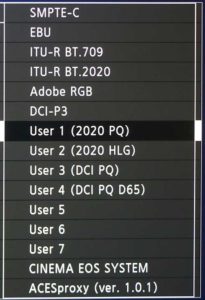 The main feature that sets this model apart from other reference displays is brightness: 2000 nits available for displaying HDR content as accurately as possible, combined with black levels of .001 nit give it a contrast ratio of 2,000,000 to 1. Basically the blacks are really dark, and the highlights are really bright. And it is super accurate, with a true 10bit panel, which can be further calibrated as needed in the future. It supports both PQ and HLG input in multiple color-spaces. The 24″ model has a lower peak brightness of 1000nits, which should be sufficient for most HDR workflows, but is a difference worth noting.
The main feature that sets this model apart from other reference displays is brightness: 2000 nits available for displaying HDR content as accurately as possible, combined with black levels of .001 nit give it a contrast ratio of 2,000,000 to 1. Basically the blacks are really dark, and the highlights are really bright. And it is super accurate, with a true 10bit panel, which can be further calibrated as needed in the future. It supports both PQ and HLG input in multiple color-spaces. The 24″ model has a lower peak brightness of 1000nits, which should be sufficient for most HDR workflows, but is a difference worth noting.
 Besides HDMI 2.0 for 4Kp60 input, these reference displays have four 12G SDI inputs, that can be utilized together in a variety of different ways. It can monitor up to 4 separate sources in quadrants, or aggregate the links various ways for higher bandwidth signals. While a single 12G SDI stream can carry 4K video, the monitor also accepts dual and quad 3G connections. These Canon units also support viewing an 8K video signal over Quad 12G SDI inputs, which I tested and verified with my Kona 5 card. The image is scaled to the 4K screen, but being able to reliably monitor an 8K HDR data stream is an impressive accomplishment. Similar processing can be used to scale HD and 2K content up, to view on the native 4K display. They can scale up images using Canon’s Shape Trace technology, which intelligently keeps angled edges crisp in high contrast areas.
Besides HDMI 2.0 for 4Kp60 input, these reference displays have four 12G SDI inputs, that can be utilized together in a variety of different ways. It can monitor up to 4 separate sources in quadrants, or aggregate the links various ways for higher bandwidth signals. While a single 12G SDI stream can carry 4K video, the monitor also accepts dual and quad 3G connections. These Canon units also support viewing an 8K video signal over Quad 12G SDI inputs, which I tested and verified with my Kona 5 card. The image is scaled to the 4K screen, but being able to reliably monitor an 8K HDR data stream is an impressive accomplishment. Similar processing can be used to scale HD and 2K content up, to view on the native 4K display. They can scale up images using Canon’s Shape Trace technology, which intelligently keeps angled edges crisp in high contrast areas.
 Because these units are made by Canon, they can also accept a 4K RAW signal over a single 3G SDI line from Canon’s 4K-capable Cinema EOS cameras. The unit can debayer the signal internally in real time, for viewing on the display, and pass the processed output to other monitors or recorders over the SDI outputs. This is pretty slick for users who already shoot with Canon cameras, and adds other functionality to that combination, like pausing the display’s fans when the camera is recording, and using display LUTs to convert C-Log or ACES signals into more viewable images. I haven’t used a Cinema EOS camera since we shot Need For Speed on the C500, but I am impressed with the workflow improvements that Canon has developed for their production ecosystem.
Because these units are made by Canon, they can also accept a 4K RAW signal over a single 3G SDI line from Canon’s 4K-capable Cinema EOS cameras. The unit can debayer the signal internally in real time, for viewing on the display, and pass the processed output to other monitors or recorders over the SDI outputs. This is pretty slick for users who already shoot with Canon cameras, and adds other functionality to that combination, like pausing the display’s fans when the camera is recording, and using display LUTs to convert C-Log or ACES signals into more viewable images. I haven’t used a Cinema EOS camera since we shot Need For Speed on the C500, but I am impressed with the workflow improvements that Canon has developed for their production ecosystem.
While there are many uses and functions for a unit like this on set, my area of expertise is in the post facility, so my testing of the unit was limited to post-production tasks. I installed an AJA Kona 5 card in my system and hooked up the monitor via both HDMI and SDI for various tests. I used Premiere Pro 14.4 for most of my experiments, as Adobe has just added support for monitoring both HLG and PQ output signals directly from the timeline. This allowed me to view HDR footage edited into sequences in all of its HDR glory in real time. I verified that HDMI, 12G SDI, and Quad 3G SDI all worked seamlessly.  The display is so accurate that it makes a perfect illustration of the difference between 8 bit and high bit depth processing. Even people who aren’t used to looking for the tell tail signs of banding and clipping could easily see the difference when I enabled the higher quality processing in Premiere. While I couldn’t get smooth 8K output from Premiere, using AJA’s Control Room playback software, I was able to view an 8Kp60 signal on the display without issue. So this monitor can display pretty much anything you should need to see, with impressive accuracy and brightness. The blacks look black, and the bright areas are nearly blinding, while allowing you to still see all of the detail available in the highlights. Lumetri has never been as exciting to experiment with as when I was using this display.
The display is so accurate that it makes a perfect illustration of the difference between 8 bit and high bit depth processing. Even people who aren’t used to looking for the tell tail signs of banding and clipping could easily see the difference when I enabled the higher quality processing in Premiere. While I couldn’t get smooth 8K output from Premiere, using AJA’s Control Room playback software, I was able to view an 8Kp60 signal on the display without issue. So this monitor can display pretty much anything you should need to see, with impressive accuracy and brightness. The blacks look black, and the bright areas are nearly blinding, while allowing you to still see all of the detail available in the highlights. Lumetri has never been as exciting to experiment with as when I was using this display.
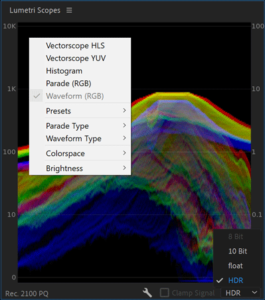 I was able to use the display’s signal analysis tools, like the histogram and waveform monitor, to verify that my computer and software were actually outputting my HDR signals correctly. And I did the same thing later to verify my GPU’s HDR output configuration in the OS. Brightness can be a very subjective thing to verify without proper tools, and the DP-V3120 allowed me to confirm that the signal being output by the Kona5 matched the software waveform in Premiere Pro’s Lumetri Scopes.
I was able to use the display’s signal analysis tools, like the histogram and waveform monitor, to verify that my computer and software were actually outputting my HDR signals correctly. And I did the same thing later to verify my GPU’s HDR output configuration in the OS. Brightness can be a very subjective thing to verify without proper tools, and the DP-V3120 allowed me to confirm that the signal being output by the Kona5 matched the software waveform in Premiere Pro’s Lumetri Scopes.
I connected my existing HDR TV to the Kona5’s HDMI out simultaneously to the SDI output going to the Canon display, to compare between the two. Honestly I was surprised at how good my TV looked when you feed it a good signal, but the Canon was brighter and had more detail in the highlights, and had darker blacks, and had more detail in the shadows. Canon claims a 178 degree field of view, but I would say you have about 120 degrees horizontally, and 90 degrees vertically before you start seeing a shift in the image gamma, which is still a wide area. But past that change, you can view the image all the way to 178, but no one is going to do that. The blacks are really where this display stands out, especially for a screen that can get as bright as this one. The details of how they accomplish this aren’t advertised, but my understanding is that instead of using OLED, they are able to do it with an IPS LCD panel with local backlight dimming. This solves the glowing blacks issue that plagues standard LCD screens, where some of the backlight still gets through the filter, even when the pixel is off. Regardless of how exactly they do it, the image on the screen is very impressive looking, as are the integrated tools for evaluating it.
![]() Plugging the Canon display directly into my GPU, I was able to enable HDR output in windows. The display should be put into “2020 PQ” mode to correctly display Window’s HDR10 output, and you have to enable both “Use HDR,” and “Stream HDR Video.” But once that is correctly configured, it looked great when I played back HDR HEVC files I have on my system, and when I streamed HDR content from YouTube. It displayed content in HDR both when full screened, and when played in a window. I was able to verify that it was displaying HDR at the proper levels with the V3120’s built-in waveform monitor and histogram, which have been super helpful for all of these hardware and software tests.
Plugging the Canon display directly into my GPU, I was able to enable HDR output in windows. The display should be put into “2020 PQ” mode to correctly display Window’s HDR10 output, and you have to enable both “Use HDR,” and “Stream HDR Video.” But once that is correctly configured, it looked great when I played back HDR HEVC files I have on my system, and when I streamed HDR content from YouTube. It displayed content in HDR both when full screened, and when played in a window. I was able to verify that it was displaying HDR at the proper levels with the V3120’s built-in waveform monitor and histogram, which have been super helpful for all of these hardware and software tests.
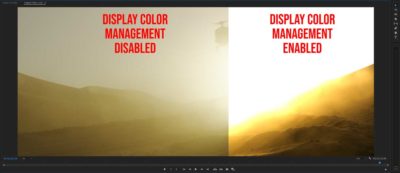
It did not display HDR content from Premiere Pro when connected to the GPU, which I wasn’t expecting, as that application doesn’t support HDR in the OS yet, and is seen by Windows as an SDR app. The HDR content in Premiere is scaled to fit the SDR range, and then stretched by the OS to whatever brightness level you have set for SDR content. Hopefully a future development will allow users to view HDR content they are editing directly on a display connected to the GPU, instead of needing a dedicated I/O card. But this unit’s HDMI input is ready for when that day comes.
I also hooked the display directly up to my UHD BluRay player via HDMI, and put in an HDR BluRay disc. I was able to use the reference display’s signal analysis tools to confirm that the player was outputting HDR, and see what levels they had graded to. And my favorite movie had never looked so good. I also tested out the new Microsoft Flight Simulator on it, which supports HDR10 output. And it looked amazing, as one would expect. But it was also interesting to use the waveform monitor and other tools to see what levels the system was putting out. The sun is set at a full 10K nits, and the glints are around 4K nits, so they are definitely looking towards the future. Now no one is going to buy this display to view a computer game on it, but it probably has a legitimate role for developers in testing GPU outputs, to make sure they match what they are expecting, since there are so many variables to nail down in the OS display output process.

The displays can be controlled remotely over a LAN connection, but everything can be controlled fairly easily with the buttons below the screen. The monitor pretty much auto configures to any input type, at HD, 4K, or 8K, but you have to manually switch between SDI and HDMI when required, and you have to manually switch between picture modes like HLG and PQ. This allows you to view HLG input in both SDR and HDR, but I feel like it should be possible to pick up whether an HDR signal is PQ or HLG from the SDI or HDMI stream.
The Canon DP-V3120 display’s closest direct competitor would be Sony’s BVM-HX310, which is also a 31″ 4K HDR reference monitor. The Canon has twice the peak luminance, at 2000 nits, which will become a more important feature as consumer HDR displays get brighter, and content is created at greater peak brightness, targeting those devices. The Canon also can scale 8K input from Quad 12G SDI, accepts RAW SDI signals from Canon Cinema EOS cameras, and apparently is quieter, based on what I have heard about the Sony. And the Canon unit is probably the cheaper option, depending on where you look.
 Now some of these more advanced features (like live debayering) are never going to be used in an edit bay, so who needs a reference monitor like this? Admittedly not everyone. The price of a large model will prohibit its use by many people, but it is important for reviewing the final steps of the finishing workflow on any HDR production. Anyone who deals with both shooting on camera, and finishing in the edit bay will get twice the value from a unit like this. As more productions move to HDR, it becomes necessary for more people to be able to accurately view the HDR content they are working on. An editor can probably get away without one, but more and more directors will want to see their footage in the best form possible during the post process. An artist rotoscoping HDR footage might not need one, but someone compositing a CGI sunrise on a film should probably be working on an HDR monitor. But these tasks may not require a reference display, because they will be reviewed later in the post process, so an HDR TV or computer monitor may be sufficient.
Now some of these more advanced features (like live debayering) are never going to be used in an edit bay, so who needs a reference monitor like this? Admittedly not everyone. The price of a large model will prohibit its use by many people, but it is important for reviewing the final steps of the finishing workflow on any HDR production. Anyone who deals with both shooting on camera, and finishing in the edit bay will get twice the value from a unit like this. As more productions move to HDR, it becomes necessary for more people to be able to accurately view the HDR content they are working on. An editor can probably get away without one, but more and more directors will want to see their footage in the best form possible during the post process. An artist rotoscoping HDR footage might not need one, but someone compositing a CGI sunrise on a film should probably be working on an HDR monitor. But these tasks may not require a reference display, because they will be reviewed later in the post process, so an HDR TV or computer monitor may be sufficient.
Reference displays are most critical in the color bay, where there surely already is one. But when it comes time to move into HDR content, older generation reference displays clearly aren’t going to cut it. While these units can be used to view traditional SDR (Standard Dynamic Range) content, as well as HDR, the same is obviously not true in reverse. You can’t properly view HDR content on an SDR monitor, although you can monitor an HLG signal on an SDR display, as backwards compatibility is the key benefit of HLG over PQ signals. And while it might be a good idea to confirm what your HLG signal looks like in SDR, (which this unit can do as well, by changing the input mode) it is most important to view your HDR content on an HDR reference display to confirm that there are no issues with your work that are only visible in HDR. Now this doesn’t necessarily require a display as big as the DP-V3120, and the smaller models will probably be sufficient for most users. So if you are creating and delivering content at UHD resolution, the 17″ DP-V1711 may be a good choice for under $10K. If you are working on true 4K cinema content, you should consider looking to the 24″ option in the DP-V2411 for a couple thousand more. But if you need to be able to display your HDR content in the best possible light, this DP-V3120 is probably the best option available.

