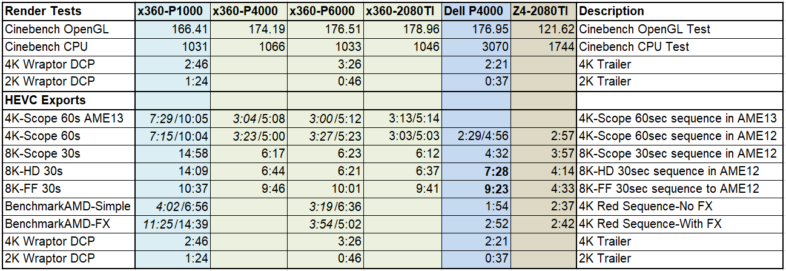I have had the opportunity to test out HP’s newest mobile workstation over the last few weeks, the ZBook Studio x360. HP’s ZBook mobile workstation division has really been thinking outside the box recently, with the release of the ZBook X2 tablet, the HP Z-VR backpack mounted system, and now the ZBook Studio x360. This double hinged cross over unit can be used as a traditional laptop, or folded backward into a tablet, or a few steps in between.
 The ZBook Studio x360 is similar in design functionality to HP’s other -x360 models, the Pavilion, Spectre, Envy, ProBook, and Elitebook x360 units, in that the display is double hinged. The keyboard can be folded all the way behind the screen, allowing it to be utilized similar to a tablet, or placed in “tent” or “presentation” mode with the keyboard partially folded behind it. But the ZBook is clearly the top end option of the systems available in that form factor. And it inherits all of the engineering from the rest of HP’s extensive product portfolio, in regards to security, serviceability, and interface.
The ZBook Studio x360 is similar in design functionality to HP’s other -x360 models, the Pavilion, Spectre, Envy, ProBook, and Elitebook x360 units, in that the display is double hinged. The keyboard can be folded all the way behind the screen, allowing it to be utilized similar to a tablet, or placed in “tent” or “presentation” mode with the keyboard partially folded behind it. But the ZBook is clearly the top end option of the systems available in that form factor. And it inherits all of the engineering from the rest of HP’s extensive product portfolio, in regards to security, serviceability, and interface.
Performance wise, this Studio x360 model sits somewhere in the middle of HP’s extensive ZBook mobile workstation lineup. It is above the lightweight ZBook 14u & 15u and X2 tablet with their low voltage U-Series CPUs, and the value oriented 15v. It is similar to the more traditional clamshell ultrabook ZBook Studio, and has less graphics power and RAM than the top end ZBook 15 &17. It is distinguished from the ZBook Studio by its double hinged 360 folding chassis, and its touch and pen inking capability. It is larger than the ZBook X2, with more powerful internal hardware. This model is packed with processing power, in the form of a 6-Core 8th generation Xeon Processor, 32GB RAM, and an NVidia Quadro P1000 GPU. The 15″ UHD screen boosts up to 400nits at full brightness, and of course it supports touch and pen input.
 Configuration Options
Configuration Options
The unit has a number of interesting configuration options, with two M.2 slots and a 2.5″ bay allowing up to 6TB of internal storage, but most users will forgo the 2.5″ SATA bay for an extended 96whr battery. It has the option of choosing between 4G WWAN card or Dreamcolor display, giving users a wide selection of possible capabilities.
I am primarily interested in answering the question, “how small and light can I go, and still get my work done effectively?” So I am reviewing a system with most of the top end options, as that is how we find the answer to that question. I started at a 17″ P71 last year, then tried a large 15″ PrevailPro, and now am trying out this much lighter 15″ Ultrabook. There is no compromise with the 6Core CPU, as that is the same as in a 17″ beast. So the biggest difference is in the GPU, with the mobile Quadro P1000 only having 512 CUDA core, one third of the power of the Quadro P4000 I last tested. So VR is not going to work, but besides heavy color grading, most video editing tasks should be supported. 32GB of RAM should be enough for most users. And I installed a second NVMe drive, giving me a total of 2TB of storage.
Display
The 15.6″ display is available in a number of different options, all supporting touch and digital pen input. The base level Full-HD screen can be upgraded to a “Sure View” Screen, allowing the user to selectively narrow the viewing angle at the press of a key, to increase their privacy. Next up is the beautiful 400nit UHD screen that my unit came with. And the top option is a 600nit Dreamcolor calibrated UHD panel. All of the options fully support touch and pen input.
 Connectivity
Connectivity
The unit has dual Thunderbolt 3 ports, supporting Displayport 1.3, as well as HDMI, dual USB3.1 Type-A ports, an SDXC card slot, and an audio jack. The main feature I am missing is an RJ-45 jack for Gigabit Ethernet. I get it that there are trade-offs to be made in any configuration, but that is the item I personally am missing from this unit. On the flip side, with the release of affordable Thunderbolt based 10GbE adapters, that is probably what I would pair with this unit if I was going to be using it to edit assets I have stored on my network. So that is a solvable problem.
Serviceability
 Unlike the heavier ZBook 15 & 17 models, it does not have a tool-less chassis, but that is understandably a compromise to reduce size and weight, and totally reasonable. I was able to remove the bottom cover with a single torx screwdriver, giving me access to the RAM, wireless cards, and M.2 slots I was populating with a second NVMe drive to test. The battery can also be replaced that way, should the need arise, but the 96whr long life battery is fully covered by the system warranty, be that 3 or 5 years depending on your service level.
Unlike the heavier ZBook 15 & 17 models, it does not have a tool-less chassis, but that is understandably a compromise to reduce size and weight, and totally reasonable. I was able to remove the bottom cover with a single torx screwdriver, giving me access to the RAM, wireless cards, and M.2 slots I was populating with a second NVMe drive to test. The battery can also be replaced that way, should the need arise, but the 96whr long life battery is fully covered by the system warranty, be that 3 or 5 years depending on your service level.
 Security
Security
There are a number of uniquely HP features this model shares with many other in the company’s lineup. The UEFI based HP Sure Start BIOS and pre-boot environment provide a host of options for enterprise level IT management, and make it less likely that the boot process will get corrupted. HP Sure Click is a security mechanism that isolates each Chromium browser tab in its own virtual machine, protecting the rest of your system from any malware that it might otherwise be exposed to. Sure Run and Sure Recover are designed to prevent and recover from security failures that render the system unusable. The HP Client Security Manager brings the controls for all of this functionality into one place, and utilizes the system’s integrated fingerprint reader. HP Workwise is a utility for integrating the laptop with one’s cell phone, allowing automatic system lock and unlock when the cell phone leaves or enters Bluetooth range, and phone notifications from the other “Sure” security applications.
 Thunderbolt Dock
Thunderbolt Dock
HP also supplied me with their new Thunderbolt dock. The single most important feature on that unit, at least from my perspective, is the Gigabit Ethernet port, as there is not one built into the laptop. It also adds 2 DisplayPort and one VGA output, and includes 5 more USB ports. I was able to connect my 8K display to the DisplayPort output, and it ran fine at 30hz, as is to be expected from a single Thunderbolt connection. And the dock should run anything smaller than that at 60hz, including two 4K displays. The Dock also supports an optional audio module to facilitate better conference calls, with built-in speaker, microphone, and call buttons. It is an nice idea, but is a bit redundant since the laptop has a “world facing” microphone, for noise cancellation or group calling, and even has “Collaboration Keys” for controlling calls built into the top of the keyboard.  Apparently HP sees this functionality totally replacing office phones, with the benefit that it is available where ever you take your laptop. I initially struggled to get the dock to work, besides the DisplayPorts, but this was because I connected it before boot up. Unlike docking stations from back in the day, Thunderbolt is fully hot swappable, and actually needs to be powered on the first time it is connected in order to trigger the dialog box that gives it low level access to your computer, for security reasons. Once I did that, it has worked seamlessly.
Apparently HP sees this functionality totally replacing office phones, with the benefit that it is available where ever you take your laptop. I initially struggled to get the dock to work, besides the DisplayPorts, but this was because I connected it before boot up. Unlike docking stations from back in the day, Thunderbolt is fully hot swappable, and actually needs to be powered on the first time it is connected in order to trigger the dialog box that gives it low level access to your computer, for security reasons. Once I did that, it has worked seamlessly.  The two part cable integrates a dedicated power port and Thunderbolt 3 connection, magnetically connected for simple usage while maintaining flexibility for future system compatibility. The system can receive power from the Thunderbolt port, but for maximum power and performance utilizes a 130W dedicated power plug as well, which appears to be standardized across much of HP’s line of business products.
The two part cable integrates a dedicated power port and Thunderbolt 3 connection, magnetically connected for simple usage while maintaining flexibility for future system compatibility. The system can receive power from the Thunderbolt port, but for maximum power and performance utilizes a 130W dedicated power plug as well, which appears to be standardized across much of HP’s line of business products.
 The Inking Experience
The Inking Experience
I had never seriously considered tablets or touchscreen solutions for my own work until one of HP’s reps showed my an early prototype of the ZBook X2 a few years ago. I initially dismissed it until he explained how much processing power they had packed into it. Only then did I recognize that HP had finally fulfilled two of my very different long standing requests in a way that I hadn’t envisioned. I had been asking the display team for a light weight battery powered Dreamcolor display, and I had been asking the mobile workstation team for a 12-14″ NVidia powered model, and this new device was both. (I didn’t end up reviewing the X2 during it’s initial release last year, although I plan to soon.) But once the X2 shifted my thinking about tablet and touch based tools, I saw this ZBook Studio x360 as an even more powerful implementation of that idea, in a slightly larger form factor. While I have used pens on other people’s systems in the past, usually when doing tech support for other editors, this is my first attempt to do real work with a pen instead of a mouse and keyboard.
One of the first obstacles I encountered was getting the pen to work at all.  Unlike the EMR based pens from Wacom tablets and the ZBook X2, the x360 uses an AES based pen, which requires power and a Bluetooth connection to communicate with the system. I am not the only user to be confused by the solution, but I have been assured by HP that the lack of documentation and USB-C charging cable have been remedied in currently shipping systems. It took me a while (and some online research) to figure out that there was a USB-C port hidden in the pen, and that it needed to be charged and paired with the system. Once I did that, it has functioned fine for me. The pen itself works great, with high precision and 4K levels of pressure sensitivity, and tilt support. I am not much of a sketcher or painter, but I do a lot of work in Photoshop, either cleaning images up, or creating facial expressions for my Character Animator puppets. The pen is a huge step up from the mouse for creating smooth curves and natural lines. And the various buttons worked well for me once I got used to them. But I don’t do a lot of work that benefits from having the pen support, and trying to adapt other tasks to pen based input was more challenging than I anticipated.
Unlike the EMR based pens from Wacom tablets and the ZBook X2, the x360 uses an AES based pen, which requires power and a Bluetooth connection to communicate with the system. I am not the only user to be confused by the solution, but I have been assured by HP that the lack of documentation and USB-C charging cable have been remedied in currently shipping systems. It took me a while (and some online research) to figure out that there was a USB-C port hidden in the pen, and that it needed to be charged and paired with the system. Once I did that, it has functioned fine for me. The pen itself works great, with high precision and 4K levels of pressure sensitivity, and tilt support. I am not much of a sketcher or painter, but I do a lot of work in Photoshop, either cleaning images up, or creating facial expressions for my Character Animator puppets. The pen is a huge step up from the mouse for creating smooth curves and natural lines. And the various buttons worked well for me once I got used to them. But I don’t do a lot of work that benefits from having the pen support, and trying to adapt other tasks to pen based input was more challenging than I anticipated.

The other challenge I encountered with it was the pen holder which fits into the SD-Card slot. The design is good, and it works better than I would have expected, but removing the original SD plug that protects the slot was far more difficult than it should be. I assume the plug is necessary for the system to pass the 13 MilSpec type tests that HP runs all of its ZBooks through, but I probably won’t be wedging it back in that slot as long as I have the system.
 I am not much of a tablet user as of yet, as this was my first foray into that form factor, but the system is a bit large and bulky when folded back into tablet mode. I have hit the power button by accident on multiple occasions, hibernating the system while I was trying to use it. This has primarily been an issue when I am using it in tablet mode, and holding it with my left hand in that area by default. But the biggest limitation I encountered in tablet mode was recognizing just how frequently I use the keyboard during the course of my work. While Windows Inking does allow for an onscreen keyboard to be brought up for text entry, functions like holding Alt for anchor based resizing are especially challenging. I am curious to see if some of these issues are alleviated on the X2 by the buttons they built into the edge of the display. As long as I had easy access to Shift, Ctrl, Alt, C, V, and a couple others, I think I would be good to go. But it is one of those things that you can’t know for sure until you try it yourself. And different people with varying habits and preferences might prefer different solutions to the same tasks. In my case, I have not found the optimal touch and inking experience yet.
I am not much of a tablet user as of yet, as this was my first foray into that form factor, but the system is a bit large and bulky when folded back into tablet mode. I have hit the power button by accident on multiple occasions, hibernating the system while I was trying to use it. This has primarily been an issue when I am using it in tablet mode, and holding it with my left hand in that area by default. But the biggest limitation I encountered in tablet mode was recognizing just how frequently I use the keyboard during the course of my work. While Windows Inking does allow for an onscreen keyboard to be brought up for text entry, functions like holding Alt for anchor based resizing are especially challenging. I am curious to see if some of these issues are alleviated on the X2 by the buttons they built into the edge of the display. As long as I had easy access to Shift, Ctrl, Alt, C, V, and a couple others, I think I would be good to go. But it is one of those things that you can’t know for sure until you try it yourself. And different people with varying habits and preferences might prefer different solutions to the same tasks. In my case, I have not found the optimal touch and inking experience yet.
Performance
I was curious to see what level of performance I would get from the Quadro P1000, as I usually use systems with far more GPU power. But I was impressed with how well it was able to handle the animating and editing of the 5K assets for my Grounds of Freedom animated series. I was even able to dynamic link between the various Adobe apps, with a reasonable degree of interactive feedback. That is where you start to see a difference between this mobile system, and a massive desktop workstation.
 eGPU
eGPU
Always looking for more power, I hooked up Sonnet’s Breakaway Box 550, with a variety of different NVidia GPUs, to accelerate the graphics performance of the system. The Quadro P6000 was the best option, as it utilized the same Quadro driver and Pascal architecture as the integrated P1000 GPU, but greatly increased performance. It allowed me to utilize my Lenovo Explorer WMR headset to edit 360 video in VR with Premiere Pro, and I was able to playback 8K DNxHR files at full resolution in Premiere, to my Dell 8K LCD display. I was also able to watch 8K HEVC files in Windows’ movie player smoothly. Pretty impressive for a 15″ convertible laptop, but the 6-Core Xeon processor pairs well with the desktop GPU, making this an ideal system to harness the workflow possibilities offered by eGPU solutions.
Media Export Benchmarks
I did extensive benchmark testing, measuring the export times of various media at different settings, with different internal and external GPU options. The basic conclusion was that currently simple transcodes and conversions are not much different with an eGPU, but that once color correction and other effects are brought into the equation, increasing GPU power makes processing 2-5 times faster. Very detailed benchmarks are available here.
I also tested DCP exports with Quvis’ Wraptor plugin for AME, and found the laptop took less than twice as long as my top end desktop to make DCPs, which I consider to be a good thing. You can kick out a 4K movie trailer in under 10 minutes, and if you want to export a full feature film, I would recommend a desktop, but this will do it in a couple of hours.
Competitors
I originally thought this design was unique among mobile workstations, but discovered that Dell released the Precision 5530 2-in-1 a few weeks ago with a similar double hinged “2 in 1” design. While being a system of similar size and weight, it is less powerful, with fewer CPU cores, 16GB RAM, and only one storage slot, so it should be closer in performance to HP’s smaller ZBook X2.
Final Observations
The ZBook Studio x360 is a powerful machine, and an optimal host for eGPU workflows. While it exceeded my performance expectations, I did not find the touch and ink solution to be optimal for my needs, as I am a heavy keyboard user, even when doing artistic tasks. (To be clear, I haven’t found a better solution, this just doesn’t suitably replace my traditional mouse and keyboard approach to work.) So if buying one for myself, I would personally opt for the non-touch ZBook Studio model. But for anyone to whom inking is a critical part of their artistic workflow, who needs a powerful system on the go, this is a very capable model, that doesn’t appear to have too many similar alternatives. It blends the power of the ZBook Studio with the inking experience of HP’s other x360 products.